Are you having problems with VirtualBox giving out of memory errors?
Digital Marketing Mistakes
If you are experiencing VirtualBox out of memory errors, you're not alone. Many users encounter this frustrating issue while working with VirtualBox, an open-source virtualization software that allows you to run multiple operating systems on one machine.
At Solutions Eighty Seven, a leading digital marketing agency specializing in Business and Consumer Services, we understand the importance of a smooth and seamless experience when using VirtualBox. In this comprehensive guide, we will provide you with effective solutions to help resolve VirtualBox out of memory errors and ensure a hassle-free virtualization experience.
Understanding VirtualBox Out of Memory Errors
Before we delve into the solutions, it is essential to understand why VirtualBox out of memory errors occur in the first place. VirtualBox allocates a specific amount of memory to each virtual machine (VM) it runs. If the allocated memory is insufficient for the applications and programs running on the VM, you might encounter out of memory errors.
There are several factors that contribute to VirtualBox out of memory errors, including:
- Insufficient memory allocation to the VM
- Running resource-intensive applications on the VM
- Holding onto unused memory by other processes or applications
- Having too many VMs running simultaneously
Effective Solutions to Fix VirtualBox Out of Memory Errors
Now that we have a better understanding of the underlying causes, let's explore some proven solutions to resolve VirtualBox out of memory errors:
1. Adjust Virtual Machine Memory Allocation
One of the most straightforward solutions is to increase the memory allocated to the VirtualBox VM. To do this:
- Open VirtualBox and select the desired VM
- Click on "Settings" and navigate to the "System" tab
- In the "Base Memory" section, increase the allocated memory by moving the slider or entering a higher value
- Click "OK" to save the changes
By providing more memory to the VM, you can significantly reduce the chances of encountering out of memory errors.
2. Optimize the VM Configuration
Another factor that might contribute to out of memory errors is an inefficient VM configuration. Consider the following steps to optimize your VM configuration:
- Make sure memory ballooning is enabled
- Disable unnecessary hardware devices in the VM settings
- Allocate CPU cores and adjust the execution cap accordingly
- Enable guest additions for better performance
These optimizations can improve the overall performance of your VM and help prevent out of memory errors.
3. Limit Resource-Intensive Programs
If you are running resource-intensive applications on the VM, it is important to manage their resource usage effectively. Consider the following steps:
- Close any unnecessary applications running on the VM
- Monitor the memory usage of active programs
- Consider limiting the number of resource-intensive programs running simultaneously
By restricting the memory usage of resource-intensive applications, you can ensure a smoother virtualization experience.
4. Optimize Host System Performance
The performance of your host system can also impact the memory availability for VirtualBox. Here are a few tips to optimize your host system:
- Close unnecessary background processes and applications
- Run regular system maintenance tasks, such as disk cleanup and defragmentation
- Upgrade your host system's memory if possible
By optimizing your host system, you can allocate more memory to VirtualBox and minimize out of memory errors.
Reach Out to Solutions Eighty Seven for Expert Digital Marketing Services
At Solutions Eighty Seven, we are committed to delivering top-quality digital marketing services to businesses and consumers alike. Our experienced team of professionals can assist you in resolving VirtualBox out of memory errors and provide comprehensive digital marketing solutions. Contact us today to learn more!
Remember, VirtualBox out of memory errors can be frustrating, but with the right solutions and support from Solutions Eighty Seven, you can enjoy a seamless virtualization experience without any interruptions. Trust our expertise and let us help you overcome any challenges you may face. Contact us now!