Use Firefox Keyword Searches to Speed Browsing - TCG
Digital Marketing Mistakes
Welcome to Solutions Eighty Seven, your go-to source for comprehensive digital marketing solutions in the Business and Consumer Services industry. In this article, we will discuss how you can utilize Firefox keyword searches to enhance your browsing experience and boost productivity. Let's dive in!
What are Firefox Keyword Searches?
Firefox keyword searches are a powerful feature that allows you to quickly search specific websites or perform custom searches without visiting the actual website first. By assigning a keyword to a search engine or website, you can directly access it from your Firefox address bar or the search bar by simply typing the keyword followed by your search query.
For example, let's say you frequently search for digital marketing tips on Solutions Eighty Seven's blog. Instead of visiting the website and manually typing your search query, you can assign a keyword, like "seblog," to the site and directly search for relevant articles by typing "seblog [your query]" in the address bar.
How to Set Up Firefox Keyword Searches
Setting up keyword searches in Firefox is a simple process. Just follow these steps:
- Open your Firefox browser.
- Go to the website you want to assign a keyword search to (in this case, Solutions Eighty Seven's blog).
- Right-click on the search bar or the website's search form and select "Add a Keyword for this Search" from the context menu.
- In the "Add Bookmark" window, choose a memorable name for the keyword search, like "Solutions Eighty Seven Blog Search."
- Enter a keyword (e.g., "seblog") that you will use to trigger the search.
- Click "Save" to add the keyword search to Firefox.
Benefits of Using Firefox Keyword Searches
Now that you've set up your Firefox keyword searches, let's explore the benefits:
1. Time-saving
With Firefox keyword searches, you can access your desired websites or search engines instantly without wasting time going through multiple steps. Simply type the assigned keyword followed by your query, and Firefox will navigate you directly to the information you need.
2. Productivity Boost
By eliminating the need to manually visit websites or search engines beforehand, Firefox keyword searches streamline your browsing experience and boost productivity. You can search specific websites or perform customized searches effortlessly with just a few keystrokes.
3. Customized Search Queries
Firefox keyword searches allow you to customize your search queries by adding additional parameters or using specific syntax. This flexibility enables you to refine your searches and obtain more accurate and relevant results that match your specific requirements.
Tips for Effective Firefox Keyword Searches
To make the most out of your Firefox keyword searches, consider the following tips:
1. Choose Memorable Keywords
Assign keywords that are easy to remember and relevant to the website or search engine you are targeting. Memorable keywords ensure quick and efficient access to your desired information.
2. Organize and Categorize Keywords
If you have multiple keyword searches, organize them into categories based on their purpose or related websites. This organization will help you keep track of your keyword shortcuts and simplify your browsing experience.
3. Explore Advanced Search Operators
Take your Firefox keyword searches a step further by learning and utilizing advanced search operators or syntax specific to the websites or search engines you frequently use. These operators enable you to perform complex searches and narrow down your results.
Conclusion
In conclusion, Firefox keyword searches are a valuable tool for speeding up your browsing experience and improving productivity. By setting up keyword shortcuts for your favorite websites and search engines, you can access information quickly and efficiently. Solutions Eighty Seven specializes in providing top-notch digital marketing solutions in the Business and Consumer Services industry. Contact our dedicated team today for expert assistance with your digital marketing needs!