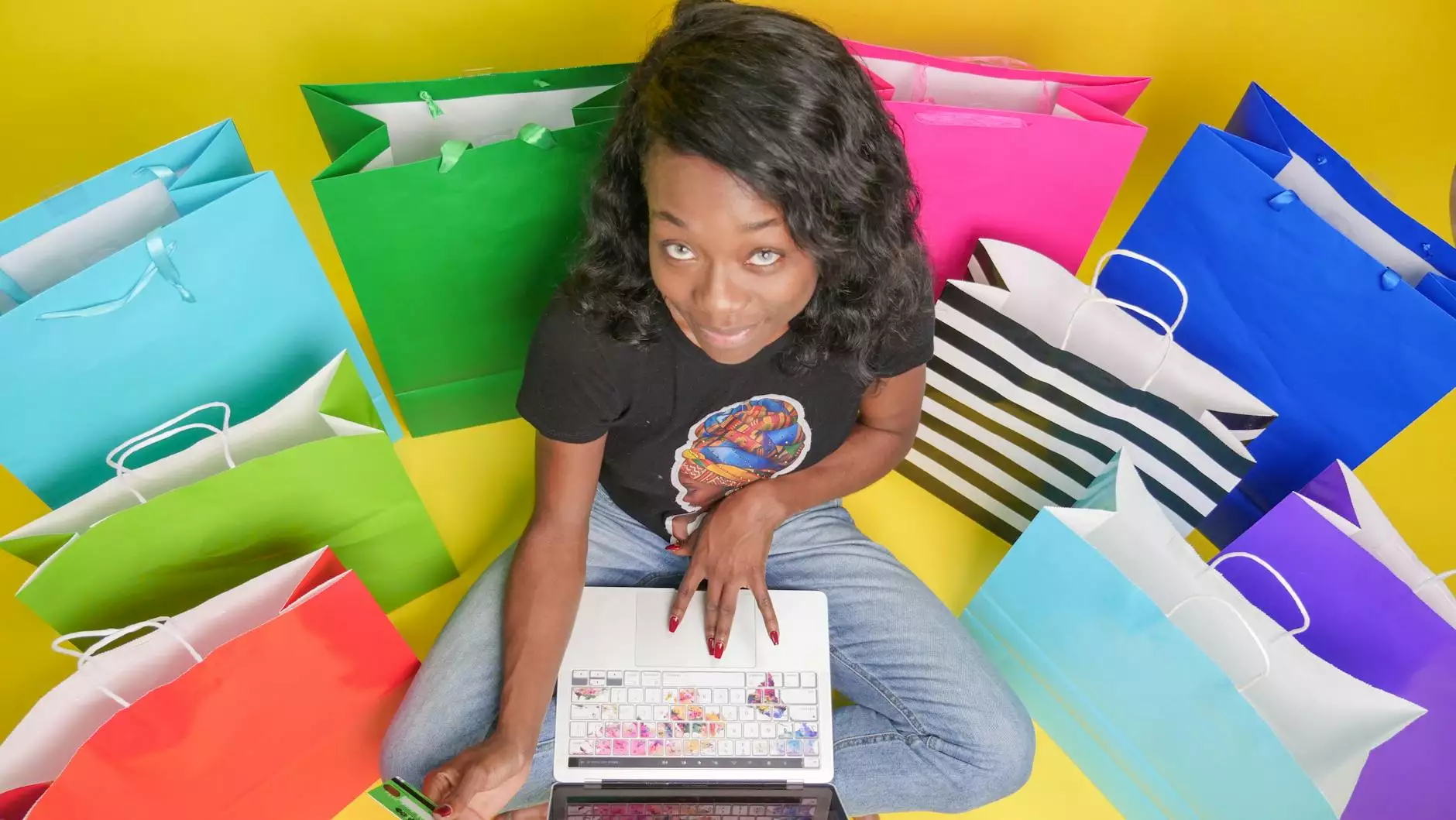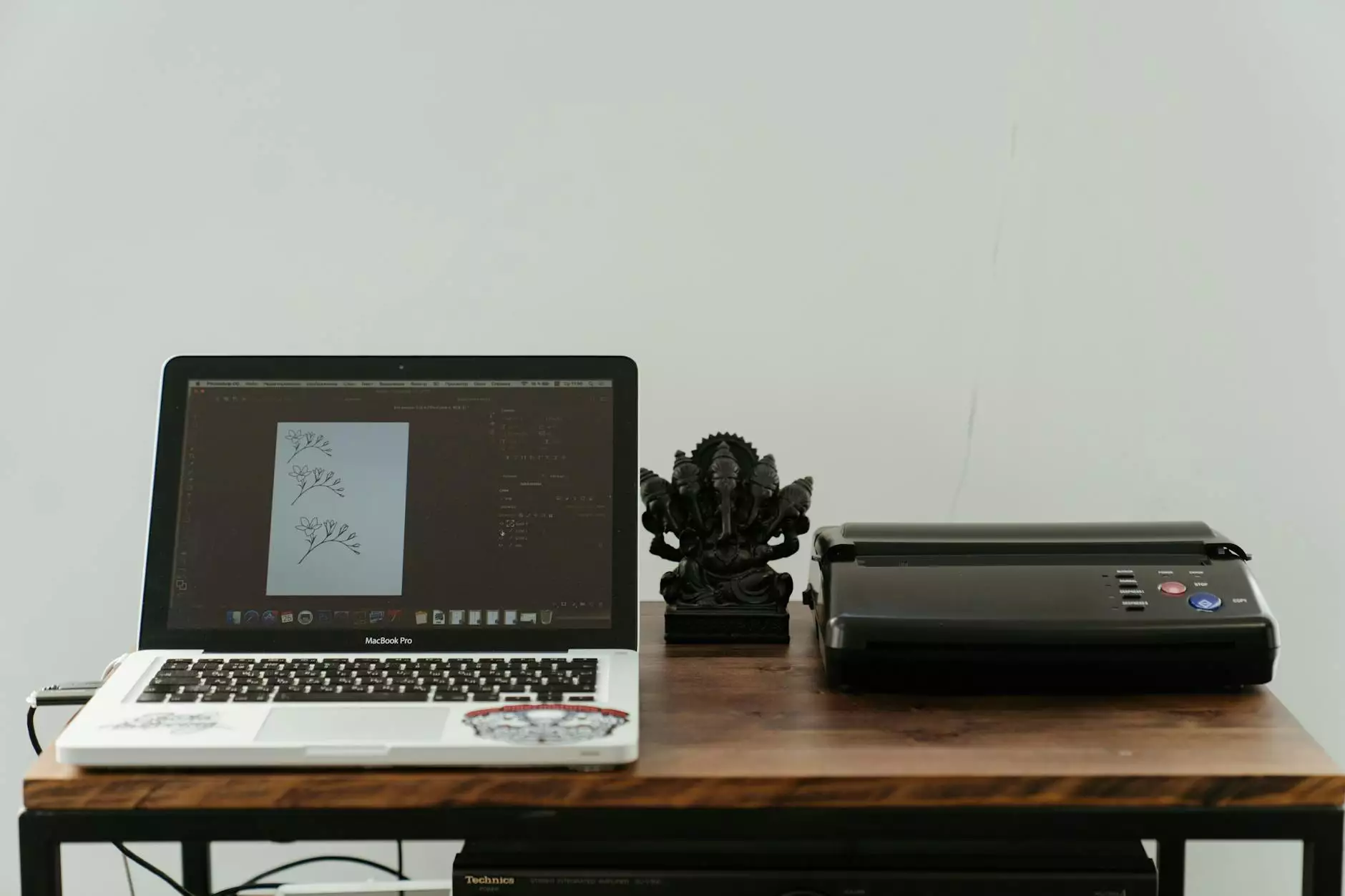RedHat FTP Server Setup - A Comprehensive Guide

Setting up an FTP server can greatly enhance your business's data management and sharing capabilities. In this comprehensive guide, we will focus on the specifics of RedHat FTP server setup. As businesses evolve, the need for secure and efficient file transfer protocols becomes critical. Understanding and implementing this technology can streamline operations, especially for those in the realms of IT Services & Computer Repair, Internet Service Providers, and more.
What is FTP and Why Choose RedHat?
FTP (File Transfer Protocol) is a standard network protocol used to transfer files from one host to another over a TCP-based network such as the Internet. Businesses often leverage FTP for its reliability and ease of use. RedHat, a leading provider of open-source software solutions, offers an array of tools that make setting up an FTP server efficient and secure.
Benefits of Using an FTP Server
- Efficient File Transfers: FTP allows for the rapid transmission and retrieval of files.
- Secure Access: With appropriate security measures, FTP can protect sensitive data.
- Best for Large Files: FTP is more efficient compared to email for sending large files.
- Access Control: User permissions can be easily managed, providing control over who can access specific files.
Preparing for Your RedHat FTP Server Setup
Before diving into the nitty-gritty of the RedHat FTP server setup, it’s crucial to prepare your system adequately:
System Requirements
Ensure your RedHat system meets the following requirements:
- Operating System: RedHat Enterprise Linux 7 or later.
- RAM: At least 1 GB, though more is recommended for larger operations.
- Storage: Sufficient space to host the files you plan to transfer.
- Network Connection: A stable internet connection to support data transfers.
Installing Necessary Packages
To set up an FTP server, you will need to install the necessary packages on your RedHat system. The most commonly used FTP servers include vsftpd (Very Secure FTP Daemon) and ProFTPD.
sudo yum install vsftpdStep-by-Step Guide to RedHat FTP Server Setup
Step 1: Install FTP Server
After installing the necessary packages, the next step is to configure the FTP server:
sudo systemctl start vsftpd sudo systemctl enable vsftpdThis will start the FTP service and set it to launch at boot time.
Step 2: Configuring vsftpd
The configuration file for vsftpd is located at /etc/vsftpd/vsftpd.conf. You can edit this file to customize the FTP server settings. Open the file using your preferred text editor:
sudo nano /etc/vsftpd/vsftpd.confHere are some key configurations to consider:
- Anonymous Access: If you do not want to allow anonymous users, ensure the following line is set: anonymous_enable=NO
- Local User Access: Enable local users to log in by modifying the following line: local_enable=YES
- Write Access: If you want to allow users to upload files, ensure: write_enable=YES
- Chroot Local Users: This setting restricts users to their home directories: chroot_local_user=YES
Step 3: Firewall Configuration
For security, it’s essential to configure your firewall to allow FTP traffic. If you're using firewalld, you can run the following command:
sudo firewall-cmd --permanent --add-service=ftp sudo firewall-cmd --reloadStep 4: Starting the FTP Service
With the configuration complete, you can start the FTP service with the following command:
sudo systemctl restart vsftpdTesting Your RedHat FTP Server
After setting up your FTP server, you need to test its functionality. You can do this using an FTP client like FileZilla or through the command line:
ftp your-server-ipThis command will connect to your FTP server. You can log in with your credentials and test uploading and downloading files to ensure everything is functioning as expected.
Maintaining Your RedHat FTP Server
Maintaining your FTP server is crucial for continued smooth operation. Here are some best practices:
Regular Updates
Keep your RedHat system and FTP server software updated to protect against vulnerabilities:
sudo yum updateMonitoring Logs
Regularly review your FTP logs located at /var/log/vsftpd.log to monitor access and detect any suspicious activity.
Implement Strong Security Measures
Consider setting up secure FTP (FTPS) or SSH File Transfer Protocol (SFTP) for encrypted file transfers. This is crucial for any business handling sensitive information.
Conclusion
Setting up a RedHat FTP server provides your business with an efficient and secure method for transferring files. With the steps outlined in this article, you can establish an FTP server that meets the specific needs of your organization. Remember that maintaining security and performing regular updates will help safeguard your data and ensure smooth operations.
Leverage the capabilities of your FTP server by integrating it into your daily operations. As your business continues to grow, the need for reliable data sharing will only increase. By following best practices and staying informed about the latest developments in FTP technologies, you can position your business as a leader in your industry.