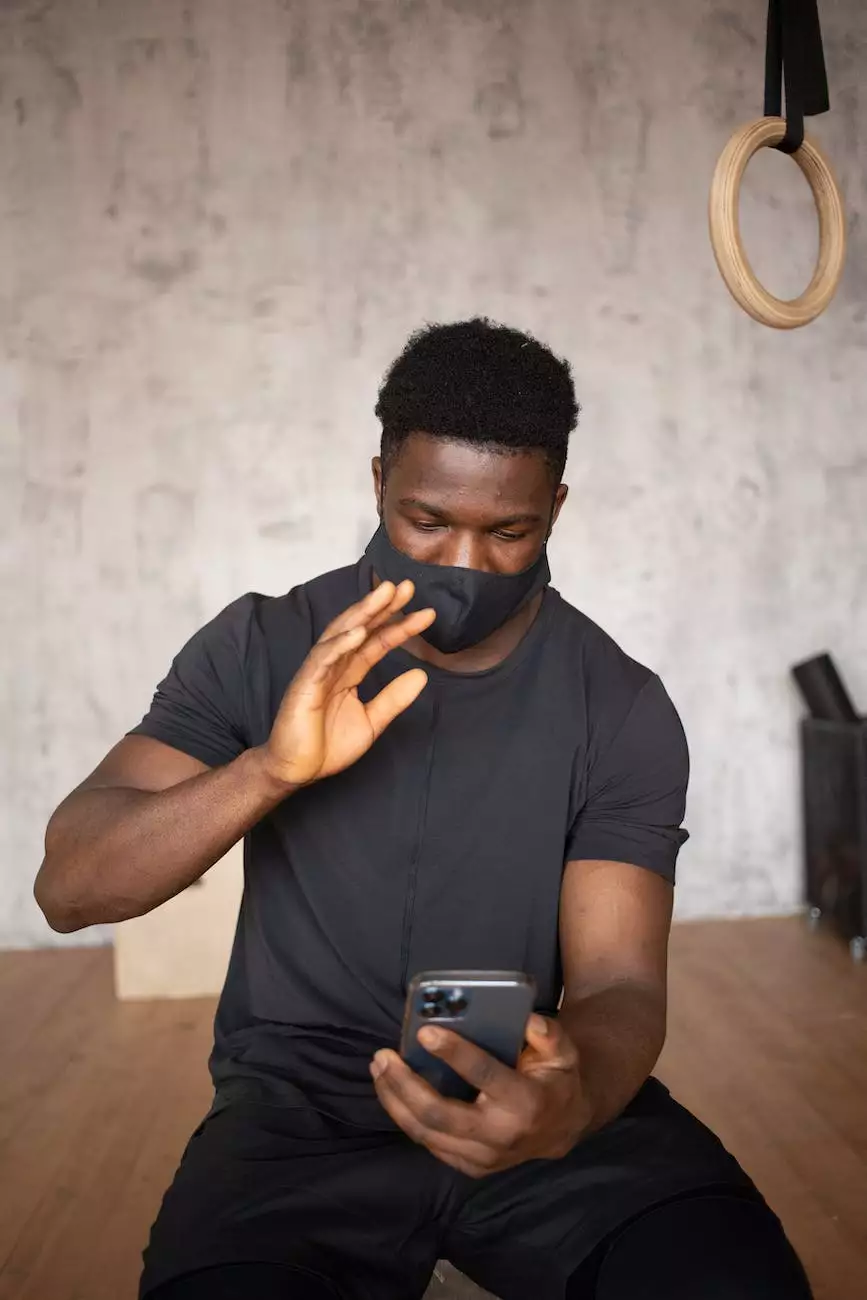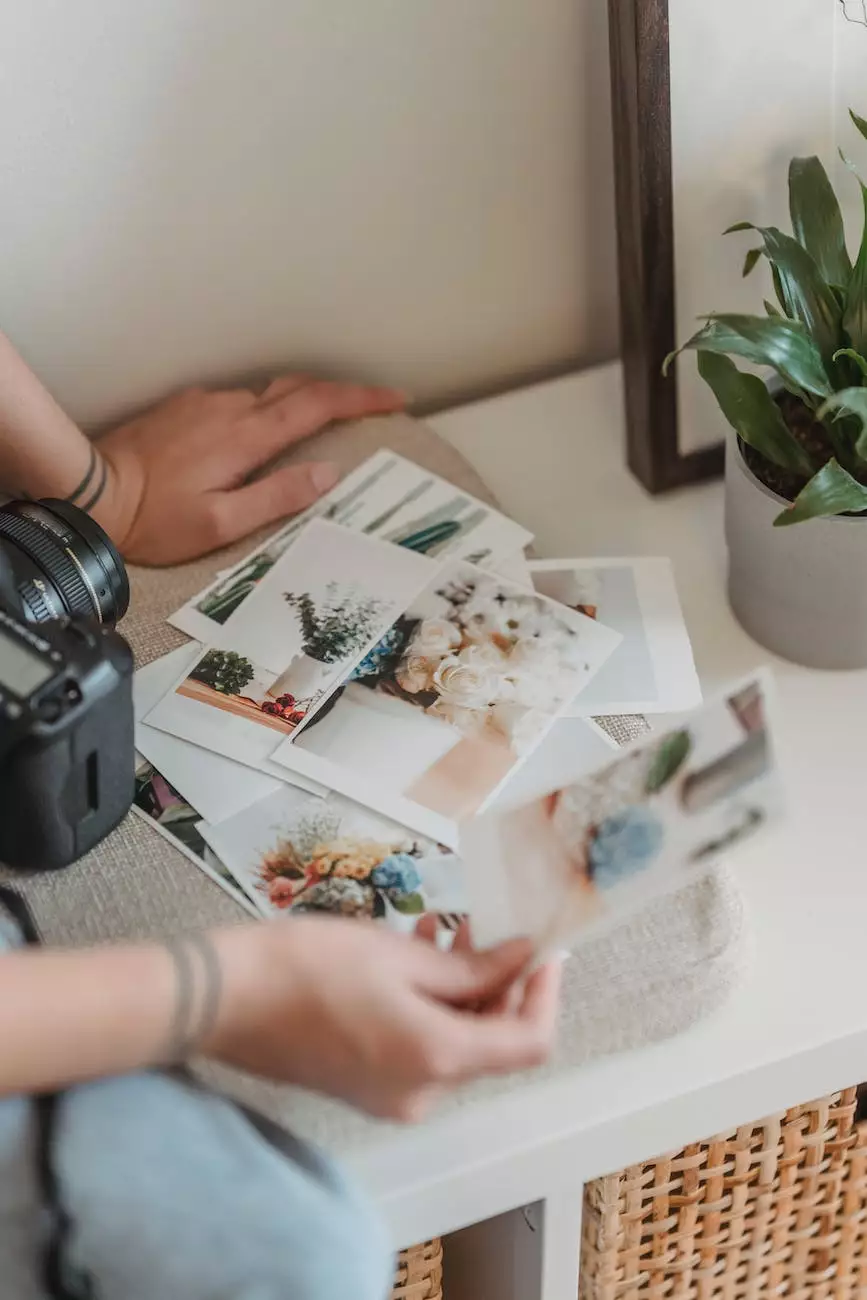Customizing Final Cut Pro X Tools
Digital Marketing Mistakes
Introduction
Welcome to Solutions Eighty Seven's comprehensive guide on customizing Final Cut Pro X tools. In this article, we will explore the various ways you can enhance your video editing workflow using the powerful customization features offered by Final Cut Pro X.
Why Customize Final Cut Pro X Tools?
Final Cut Pro X is already a powerful tool for professional video editing, but by customizing its tools and interface to match your specific needs, you can significantly enhance your productivity and efficiency. Customization allows you to create a personalized editing environment that suits your unique style and preferences.
Key Benefits of Customization
- Improved Workflow: By rearranging and customizing toolbars, keyboard shortcuts, and interface layouts, you can streamline your editing process, making it more intuitive and faster.
- Increase Efficiency: Customizing Final Cut Pro X allows you to eliminate unnecessary steps and access frequently used functions with ease, saving you valuable time during the editing process.
- Optimal Resource Utilization: By customizing the interface to prioritize essential tools and hide less frequently used ones, you can make the most of your screen real estate and focus on what matters most.
How to Customize Final Cut Pro X Tools
1. Customize the Toolbar
Final Cut Pro X offers a flexible toolbar that allows you to add, remove, and rearrange tools to suit your workflow. Simply right-click on the toolbar and select "Customize Toolbar" to access the customization options. Here, you can add frequently used tools, remove redundant ones, and rearrange them to optimize your workflow.
2. Personalize Keyboard Shortcuts
Efficiently navigating Final Cut Pro X becomes a breeze when you personalize keyboard shortcuts. Head over to the "Command Editor" section under the "Final Cut Pro" menu to customize shortcuts for various commands and functions. By assigning shortcuts to frequently used actions, you can expedite your editing process and improve productivity.
3. Create Custom Workspaces
Final Cut Pro X allows you to create custom workspaces tailored to your specific needs. Experiment with different layouts, viewer configurations, and window arrangements to find the setup that maximizes your efficiency. You can save and switch between multiple workspaces effortlessly by using the "Window" menu.
4. Utilize the Command Palette
The Command Palette in Final Cut Pro X acts as a central hub for all your favorite tools and functions. By dragging and dropping your frequently used commands onto the Command Palette, you can create a customized toolset that is easily accessible with a single click, giving you unparalleled control over your editing process.
Conclusion
Customizing Final Cut Pro X tools is essential for any video editor looking to optimize their workflow and achieve superior results. By making the most of the customization options offered by Final Cut Pro X, you can create a tailored editing environment that boosts your efficiency, creativity, and productivity. Solutions Eighty Seven is your trusted partner in the world of digital marketing, providing unrivaled expertise and tailored solutions to help your business thrive in the competitive online landscape. Contact us today to learn more!